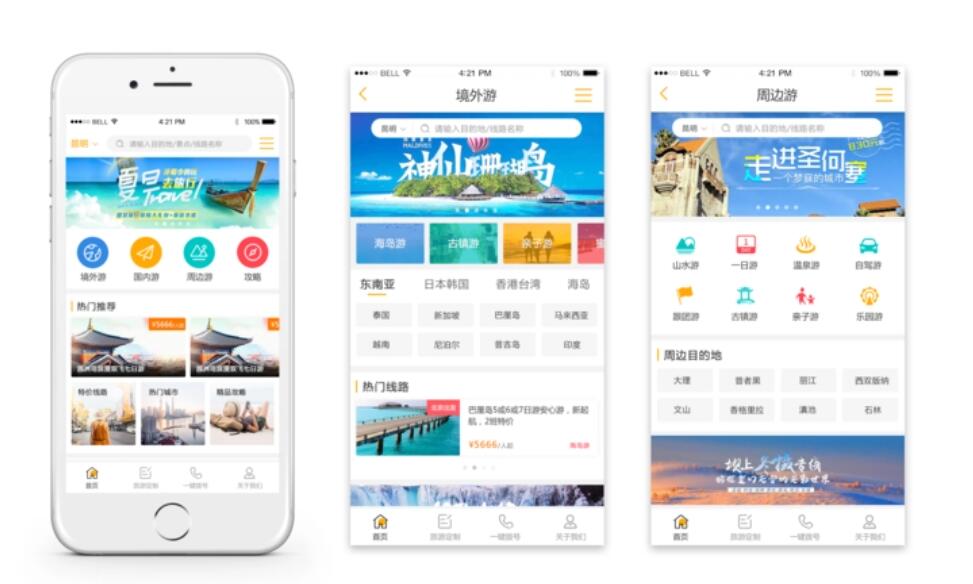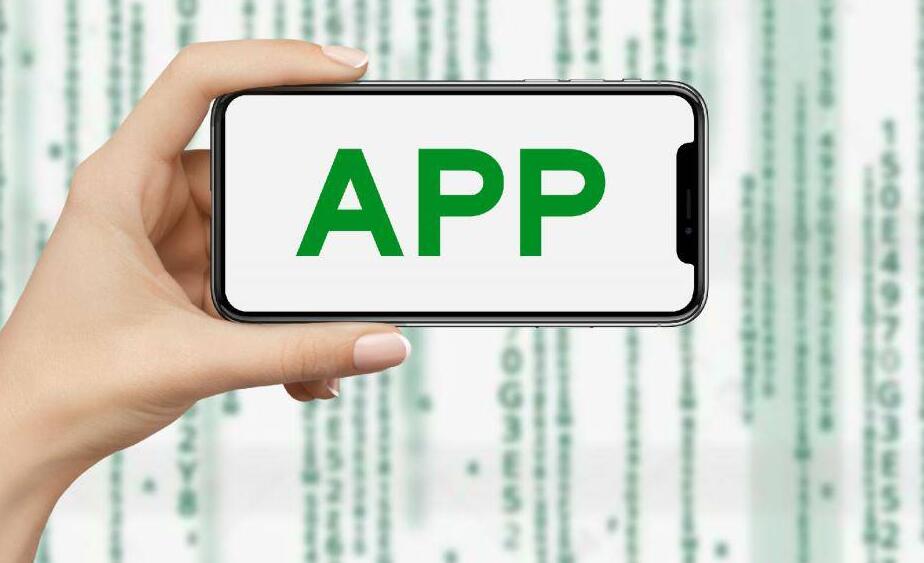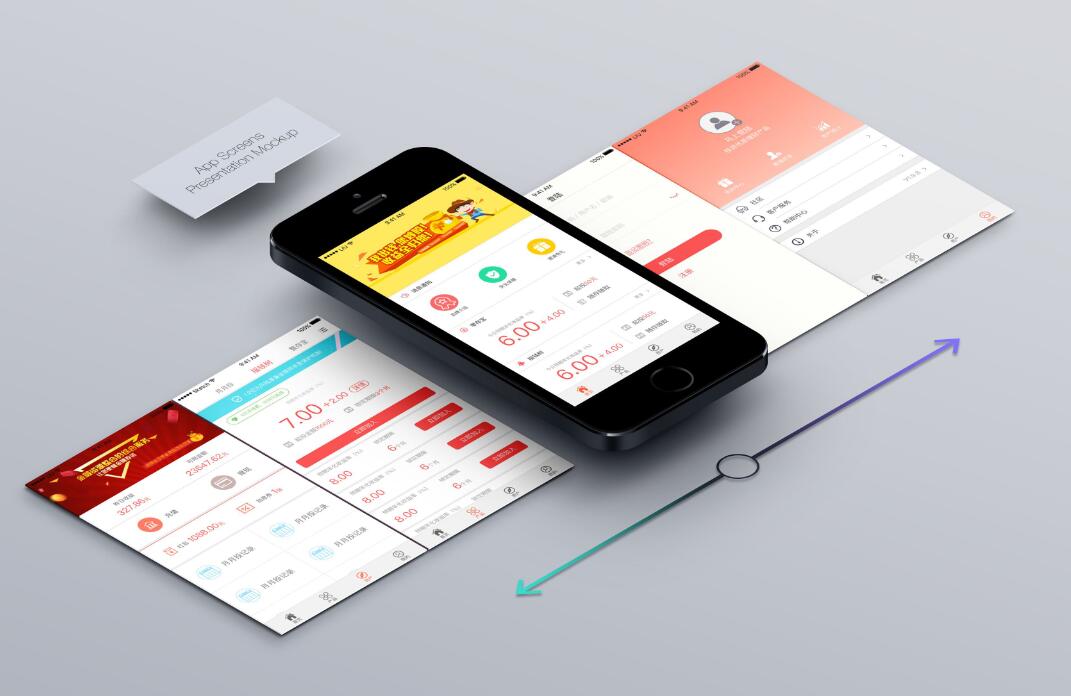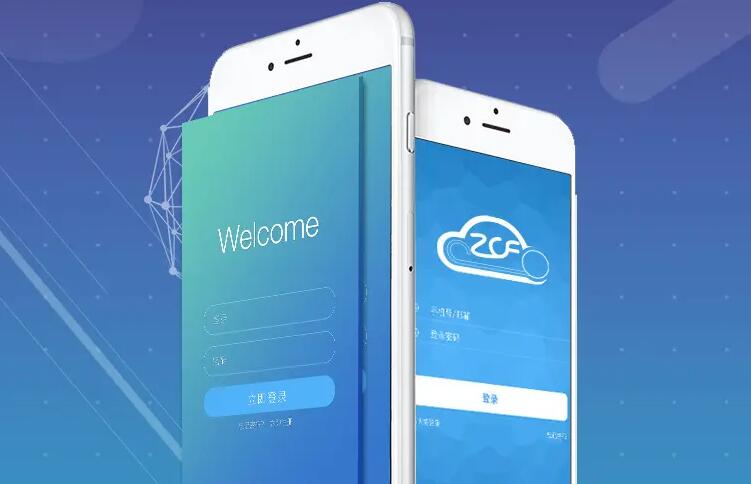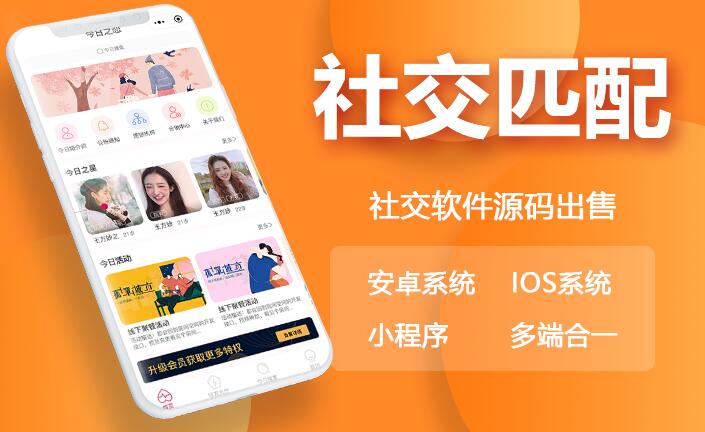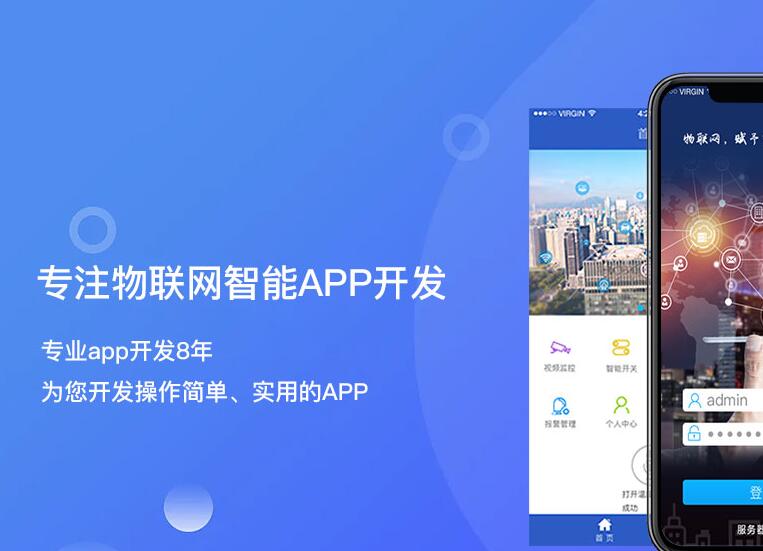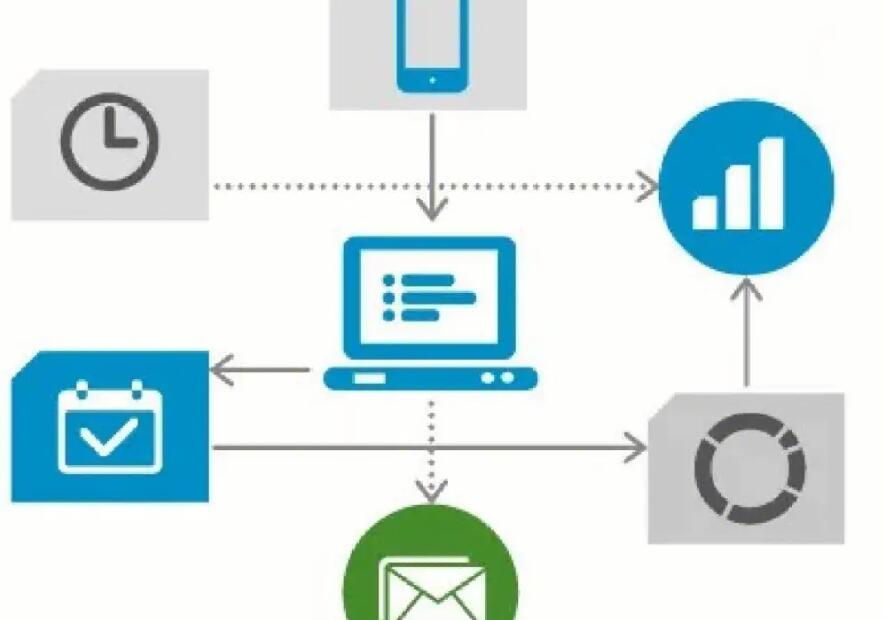自己制作一个计算器app,其实是一项非常有趣的事情。在这个过程中,你将学习到如何使用各种编程工具,如何使用不同的UI元素和如何将它们组合起来实现一个计算器app。 在这里,我将向你介绍如何制作一个简单的计算器app,并提供一些基础的知识和技巧。
首先,你需要一个编程环境来编写代码。这里推荐使用 Android Studio 进行开发。Android Studio 是 Google 开发的官方 Android 应用程序开发 IDE,可在 Windows、Mac OS 和 Linux 三种操作系统中运行。你可以从官方网站上下载并安装,然后根据提示进行设置和配置。
当你完成环境的配置后,就可以开始编写代码了。在 Android Studio 首次启动时,你会看到一个“Welcome to Android Studio” 窗口。点击“Start a new Android Studio project”进行创建新项目。
接着,进入“New Project”的窗口,开始为计算器app进行设置。你需要为你的项目指定一个名称,选择一个适当的应用程序 ID,选择最低兼容的 Android 版本以及选择一个空的 Activity 作为你的启动器。
等待项目创建完成后,它将自动打开一个代码窗口。在这里,你要打开 xml 文件夹,找到 activity_main.xml 文件。这是你的主屏幕布局文件。你将在此布局中创建计算器 UI 元素。
现在,你已经打开了计算器的UI布局文件,然后你需要在布局中添加 UI 元素。首先要添加的UI元素是 TextView 元素。TextView是用于显示当前计算器中的输入和输出结果的UI元素。在 activity_main.xml 布局文件中,添加以下代码:
android:id="@+id/textView" android:layout_width="match_parent" android:layout_height="wrap_content" android:textSize="30sp" android:text="0" android:textAlignment="textEnd"/> 其中,android:id是唯一的 ID,用于在代码中引用该元素。android:textSize属性用于设置textview的字体大小。 接下来,添加 Button 元素来实现计算器的按键。在 activity_main.xml 布局文件中,添加以下代码: android:layout_width="match_parent" android:layout_height="match_parent"> android:id="@+id/button7" android:layout_width="0dp" android:layout_weight="1" android:layout_height="100dp" android:text="7" android:textSize="30sp"/> android:id="@+id/button8" android:layout_width="0dp" android:layout_weight="1" android:layout_height="100dp" android:text="8" android:textSize="30sp"/> android:id="@+id/button9" android:layout_width="0dp" android:layout_weight="1" android:layout_height="100dp" android:text="9" android:textSize="30sp"/> android:layout_width="match_parent" android:layout_height="match_parent"> android:id="@+id/button4" android:layout_width="0dp" android:layout_weight="1" android:layout_height="100dp" android:text="4" android:textSize="30sp"/> android:id="@+id/button5" android:layout_width="0dp" android:layout_weight="1" android:layout_height="100dp" android:text="5" android:textSize="30sp"/> android:id="@+id/button6" android:layout_width="0dp" android:layout_weight="1" android:layout_height="100dp" android:text="6" android:textSize="30sp"/> android:layout_width="match_parent" android:layout_height="match_parent"> android:id="@+id/button1" android:layout_width="0dp" android:layout_weight="1" android:layout_height="100dp" android:text="1" android:textSize="30sp"/> android:id="@+id/button2" android:layout_width="0dp" android:layout_weight="1" android:layout_height="100dp" android:text="2" android:textSize="30sp"/> android:id="@+id/button3" android:layout_width="0dp" android:layout_weight="1" android:layout_height="100dp" android:text="3" android:textSize="30sp"/> android:layout_width="match_parent" android:layout_height="match_parent"> android:id="@+id/buttonadd" android:layout_width="0dp" android:layout_weight="1" android:layout_height="100dp" android:text="+" android:textSize="30sp"/> android:id="@+id/button0" android:layout_width="0dp" android:layout_weight="1" android:layout_height="100dp" android:text="0" android:textSize="30sp"/> android:id="@+id/buttonsub" android:layout_width="0dp" android:layout_weight="1" android:layout_height="100dp" android:text="-" android:textSize="30sp"/> android:layout_width="match_parent" android:layout_height="match_parent"> android:id="@+id/buttonmul" android:layout_width="0dp" android:layout_weight="1" android:layout_height="100dp" android:text="x" android:textSize="30sp"/> android:id="@+id/buttonClear" android:layout_width="0dp" android:layout_weight="1" android:layout_height="100dp" android:text="C" android:textSize="30sp"/> android:id="@+id/buttondiv" android:layout_width="0dp" android:layout_weight="1" android:layout_height="100dp" android:text="÷" android:textSize="30sp"/> 其中,android:layout_width和android:layout_height用于设置UI元素的宽度和高度,android:layout_weight是分配剩余空间的方式,使元素根据分配的比例分配剩余空间。您还可以为每个按键分配唯一的 ID,以便在后续的代码中引用它们。 现在,你已经为计算器的 UI 布局创建了 TextView 和 Button 元素。接下来,你需要编写 Java 代码来处理 UI 元素之间的交互。 在 MainActivity.java 文件中,先定义每个 UI 元素及其 ID: private TextView mtextView; private Button mbutton0, mbutton1, mbutton2, mbutton3, mbutton4, mbutton5, mbutton6, mbutton7, mbutton8, mbutton9; private Button mbuttonadd, mbuttonsub, mbuttonmul, mbuttondiv, mbuttonClear; 使用 findViewById() 方法获取每个 UI 元素的引用: mtextView = (TextView) findViewById(R.id.textView); mbutton0 = (Button) findViewById(R.id.button0); mbutton1 = (Button) findViewById(R.id.button1); mbutton2 = (Button) findViewById(R.id.button2); mbutton3 = (Button) findViewById(R.id.button3); mbutton4 = (Button) findViewById(R.id.button4); mbutton5 = (Button) findViewById(R.id.button5); mbutton6 = (Button) findViewById(R.id.button6); mbutton7 = (Button) findViewById(R.id.button7); mbutton8 = (Button) findViewById(R.id.button8); mbutton9 = (Button) findViewById(R.id.button9); mbuttonadd = (Button) findViewById(R.id.buttonadd); mbuttonsub = (Button) findViewById(R.id.buttonsub); mbuttonmul = (Button) findViewById(R.id.buttonmul); mbuttondiv = (Button) findViewById(R.id.buttondiv); mbuttonClear = (Button) findViewById(R.id.buttonClear); 接下来,使用这些 UI 元素的OnClickListener 方法来编写代码来实现计算器的按键交互操作。例如,当按下数字键时,将 digit 追加到当前值文本视图的末尾: private void appendDigit(String digit) { String text = mtextView.getText().toString(); if (text.equals("0")) { text = ""; } text += digit; mtextView.setText(text); } 当按下操作键时,将当前值设置为暂存值,并将操作符存储在变量中。将当前值文本视图清空,以准备下一个输入值: private void performOperator(String operator) { mValue = Double.parseDouble(mtextView.getText().toString()); mOperator = operator; mtextView.setText("0"); } 最后,在 onCreate() 方法中,将 OnClickListener 分配给每个按钮: mbutton0.setOnClickListener(new View.OnClickListener() { @Override public void onClick(View view) { appendDigit("0"); } }); mbutton1.setOnClickListener(new View.OnClickListener() { @Override public void onClick(View view) { appendDigit("1"); } }); mbutton2.setOnClickListener(new View.OnClickListener() { @Override public void onClick(View view) { appendDigit("2"); } }); mbutton3.setOnClickListener(new View.OnClickListener() { @Override public void onClick(View view) { appendDigit("3"); } }); ... // and so on 如此一来,你已经完成了自己制作的计算器app,你可以在 Android Studio 中进行运行、测试和调试。最后,你可以将应用程序打包并发布到 Google Play 商店,与世界分享你的超酷计算器会是一件非常令人兴奋的事情!